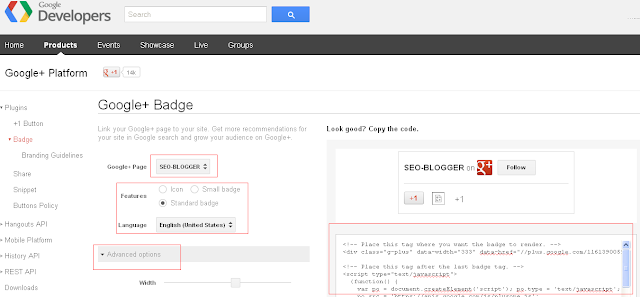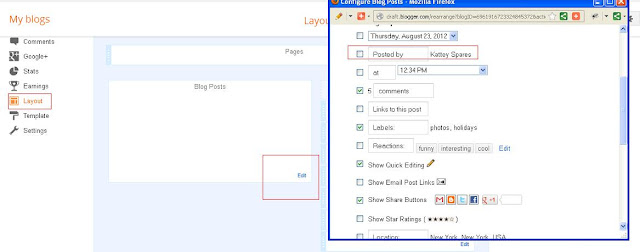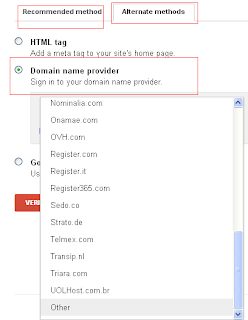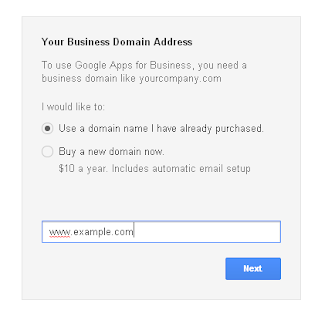How to i find a Blog on Blogspot to post do follow link
Before telling you that how do you find blogs on blogger to post a do follow website link, we want to tell you that ranking is not only based on the numbers of back links you are getting from another website it also depends on quality of the back links you are getting from another website.
To get a good quality back-link, you must make sure that it will be a do-follow link for search engine and coming from the higher page rank website.
If your links are coming from the website having the same content which meets your website content then links have more valve and also considered as a quality back-links.
If you wants to create the more back-links for your blog then you have to take care of the above points we had mentioned.
To get a good quality back-link, you must make sure that it will be a do-follow link for search engine and coming from the higher page rank website.
If your links are coming from the website having the same content which meets your website content then links have more valve and also considered as a quality back-links.
If you wants to create the more back-links for your blog then you have to take care of the above points we had mentioned.
Now How do find a blog on blogspot
1.) Find Blogger on "Google" the search engine God
keyword site:blogspot.com
OR
keyword site:blogger.com
Now, you may please replace the keyword with you favorite keyword like Recipe,
Templates, Car, Bike, Kitchen & more on which you want to find a
blog.
when you enter this query in Google and press hit, you can see the blogger list as well as some website which are shifted to the custom domains.
Now
you can post the comment on the blogs but please remember to post your
comment related to that particular blogger post and in between very cleverly
post you link.
Do not post spam or comments that violate the particular blogger comments policy.
2.) Search for the blogs that use comment luv premium plugin
Again
go on the Google and search for the blogs which uses comment love premium
since comment luv premium will allow you to put a keyword link after your
name.
While commenting with comment luv premium app, after your name just add a keyword add below:-
your name @keyword
Then fill you email, your website and then give a comment with out any link but related to the post.
As your comment is approved you will get a back links with your keyword.
3.) From Google Blog Search
We want to tell you that Google is the best way to find the blogs on blogger. To find a blog on blogger you can log in to following Google site
 |
| How do i find blog |
Now
you go on Google blogs and type only the keyword related to your
website and a list will come which shows only the home page of the
bloggers. You can also find some domains are coming in this list. Please
note that they are blogger only just redirect their blog to a custom
domain with any service provider.